TensorRT-LLM
Users with Nvidia GPUs can get 20-40% faster* token speeds on their laptop or desktops by using TensorRT-LLM. The greater implication is that you are running FP16, which is also more accurate than quantized models.
This guide walks you through how to install Jan's official TensorRT-LLM Extension. This extension uses Nitro-TensorRT-LLM as the AI engine, instead of the default Nitro-Llama-CPP. It includes an efficient C++ server to natively execute the TRT-LLM C++ runtime. It also comes with additional feature and performance improvements like OpenAI compatibility, tokenizer improvements, and queues.
*Compared to using LlamaCPP engine.
This feature is only available for Windows users. Linux is coming soon.
Additionally, we only prebuilt a few demo models. You can always build your desired models directly on your machine. Read here.
Requirements
- A Windows PC
- Nvidia GPU(s): Ada or Ampere series (i.e. RTX 4000s & 3000s). More will be supported soon.
- 3GB+ of disk space to download TRT-LLM artifacts and a Nitro binary
- Jan v0.4.9+ or Jan v0.4.8-321+ (nightly)
- Nvidia Driver v535+ (installation guide)
- CUDA Toolkit v12.2+ (installation guide)
Install TensorRT-Extension
- Go to Settings > Extensions
- Click install next to the TensorRT-LLM Extension
- Check that files are correctly downloaded
ls ~\jan\extensions\@janhq\tensorrt-llm-extension\dist\bin
# Your Extension Folder should now include `nitro.exe`, among other artifacts needed to run TRT-LLM
Download a Compatible Model
TensorRT-LLM can only run models in TensorRT format. These models, aka "TensorRT Engines", are prebuilt specifically for each target OS+GPU architecture.
We offer a handful of precompiled models for Ampere and Ada cards that you can immediately download and play with:
- Restart the application and go to the Hub
- Look for models with the
TensorRT-LLMlabel in the recommended models list. Click download. This step might take some time. 🙏

- Click use and start chatting!
- You may need to allow Nitro in your network
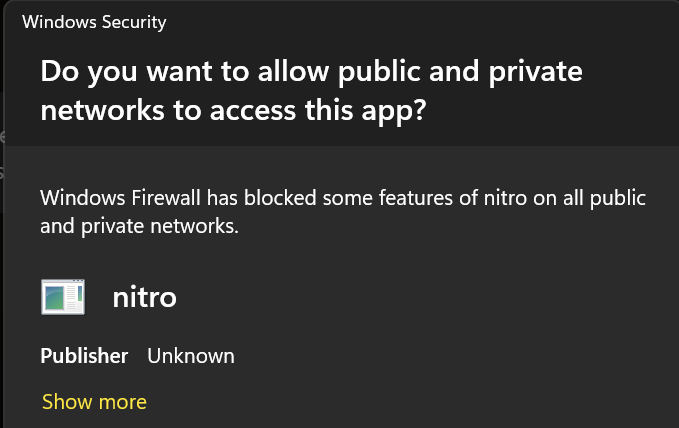
If you are our nightly builds, you may have to reinstall the TensorRT-LLM extension each time you update the app. We're working on better extension lifecyles - stay tuned.
Configure Settings
You can customize the default parameters for how Jan runs TensorRT-LLM.
coming soon
Troubleshooting
Incompatible Extension vs Engine versions
For now, the model versions are pinned to the extension versions.
Uninstall Extension
- Quit the app
- Go to Settings > Extensions
- Delete the entire Extensions folder.
- Reopen the app, only the default extensions should be restored.
Install Nitro-TensorRT-LLM manually
To manually build the artifacts needed to run the server and TensorRT-LLM, you can reference the source code. Read here.
Build your own TensorRT models
coming soon